Weebly review conclusion
Weebly is a fascinating tool for creating websites without knowledge about coding. Its powerful drag-and-drop editor and browser-based see-what-you-get sandbox make it adequate choice for building websites.
Weebly gets you started quickly and intuitively. You don’t get as much freedom in the editor for element placement, but you get just enough. Weebly is suitable for small businesses, especially for little online stores. But it can be useful for other sites like portfolios or blogs as well.
Weebly designs are beautiful and it is satisfying that the template could be changed whenever without content getting lost. Also if you have some background in HTML and CSS, Weebly lets you modify those directly. All in all, I would definitely recommend Weebly for anyone who would like to set up a website with ease.
Pros
Cons

I am sure you’ll agree with me when I say:
Learning how to create a website is too complicated and time-consuming.
Or, is it?
Well, it turns out that creating a website for your business may not be as hard as you’d thought. All you have to do is use a website builder.
There are tons of different website builders out there, like Wix, WordPress or Weebly. In this article, I going to give you a review of one of those – Weebly.
If you want to get an honest opinion about Weebly, all you have to do is keep reading our Weebly review…
Table of Contents
What is Weebly?
Weebly (since 2006) is a cloud-based web development platform. Weebly specializes in online shopping websites.
Weebly has a little over 45 million users worldwide.
Weebly is a website builder that operates in the web browser. Website building is done by using drag-and-drop technology.
What’s cool about Weebly, is that it creates a mobile version of the website automatically. It saves users a lot of headaches.
Weebly provides some astonishing features for building a website:
- Drag-and-drop website builder
- Complete eCommerce solution for growing a business online
- Professionally designed templates
Of course, the feature list is very long.
Weebly is a complete website builder for creating, hosting and maintaining a successful website for your business.
Who is Weebly for?
Quick answer
Weebly fits well for small businesses. Weebly is perfect for small online stores and basically for anyone who does not have funds to order a site from professional developers.
Weebly is perfect for small businesses that wish to sell their products. Weebly fits well for online stores that do not have enough funds to order a website from a professional team of developers.
Even though Weebly specializes in online shopping, it is still a great tool for creating different kinds of websites. Weebly is also an adequate choice for:
- Portfolios
- Event pages
- Blogs
- Personal or business websites
- And of course… online stores
For eCommerce, you could still consider other specialized platforms like Shopify or BigCommerce.
In my honest opinion, Weebly isn’t the best choice for any of the categories, but it isn’t far behind the leaders.
Weebly still lets you get started quickly and conveniently. Even if you are a total beginner.
Usability
Quick answer
Weebly is easy to get started with and intuitive. The only downside is that you don’t have complete freedom with element placement.
Using Weebly is simple. Weebly uses drag-and-drop technology, which makes it fascinating to use.
Just choose the element and drag it into place. Cool thing is that, when you drag the element to the correct place, you immediately see the result.
Weebly is simple and fun to play around with.
What makes Weebly cool is the approach that everything happens on the same page. You don’t have to navigate through tons of options and settings from multiple locations.
I find Weebly really easy to use and intuitive, which makes the user experience fun and simple.
There is a slight downside of Weebly’s drag-and-drop editor as well: you don’t have total freedom with positioning elements. Weebly provides you with certain regions you could place the element. This is not the best solution in the market, for example, Wix lets you place elements anywhere.
So to use Weebly you must be comfortable with those regions or know a bit of HTML and CSS. The regions are still flexible and it’s not the end of the world.
The advantage of Weebly is the possibility to switch between themes whenever you like without your content getting lost.
Tip
At first, choose a theme that you like. Next, try out many other themes, to find the perfect one for your website.
How to use Weebly?
Using Weebly is quite easy. All you have to do is sign up and start creating your site.
Using Weebly is simple and intuitive. It’s a combination of choosing the desired element and dropping it to the desired location of the website.
Tip
If you have never created a website before. Create a test website and play around with it in the Weebly’s editor. You probably will get started really quickly.
But Weebly does not stop there. Some people have some experience in HTML and CSS. There might be some situations, in which they find it easier to directly modify those resources.
Weebly lets you directly modify HTML and CSS as well.
To get started, Weebly asks if you need an online store functionality on your website or not.

Next, you have to choose a theme for your website. Don’t worry you can change it anytime, without your content getting lost. This is a plus for Weebly over Wix.

Now just click start editing and insert the desired domain name. Don’t worry you can skip this step at first. Weebly just asks it over and over again when you refresh the editor.
Using Weebly’s drag-and-drop
Using Weebly’s drag-and-drop is simple and intuitive. On the left-hand side of the editor, you see different blocks.
Blocks are categorized to find those easier.
To add an element, select it from the left menu and drag it to the page.

After adding the element you can edit it by clicking on it. The customization menu appears on top of the element. You can change many options: for example for text, you can change color, font size, font weight and much more.

Directly modify HTML and CSS
To directly modify the CSS and HTML in Weebly, navigate to Theme from the top navigation.
Next, you have to click Edit HTML / CSS from the bottom left of your screen.

Now a filesystem opens on the left with all the style and template files which could be modified.
I am not going to explain deeply the HTML and CSS since this isn’t the topic of this review.
If you feel confident in editing the source directly, you might try it out.
Publishing a site on Weebly
When you are finished with the elements, it’s time to publish your very first Weebly website.
First, what you want to do, is check if everything looks great on mobile as well. You can do this by switching from desktop view to mobile view in the top navigation.
If everything looks amazing, it’s finally time to publish. You can publish your page by clicking publish on the top right part of your screen.

The page is now available for the public. It was as simple as that.
Great your first Weebly website is ready.
But it has some Weebly related content, like “Powered by Weebly” present on the page. How can I remove powered by Weebly?
I think that now is the perfect time to talk about pricing.
Weebly pricing – How much does Weebly cost?
Quick answer
You can create your site for free and check out how it looks. You can even host it for free with ads and Weebly’s domain. For the ones who don’t need an online store functionality $12 per month is enough and for online stores $26 suits most people.
First of all, creating and hosting a website with Weebly might be free. Although, the free plan is not the way to go for most of us.
Weebly’s free plan has two main shortages:
- You have ads in the footer of your website
- You don’t have a custom domain
Weebly offers 6 different premium plans: price ranges between $6 and $72 monthly. Price relies heavily on whether you need online store functionality or not.


You should choose the cheapest plan that fits your needs if you decide to go premium.
In my opinion, if you don’t need an online store functionality, a professional should fit your needs. On the other hand, if you need an online store functionality, I would consider the performance for small stores. As your business grows you might find it better to upgrade to premium.
You can read more about the plans here.
Weebly tools
Next to its drag-and-drop editor, Weebly has many other tools that make it the complete tool for creating, hosting and maintaining a successful website.
Weebly handles everything starting from templates to SEO.
You can get information about your visitors, performance and more.
If you need to add videos, galleries or some other fancy elements, it’s not a problem with Weebly.
Weebly has a nice app center, where you can choose everything necessary to build a site that fits your needs. The app center also includes third party applications.
Read more about Weebly tools here.
Summary
In conclusion, Weebly is a fantastic tool for a person, who does not know anything about coding:
- It does most of the work for you
- It’s easy to understand and intuitive
- Gets you started quickly
The cool feature about Weebly is that it lets you modify templates and CSS directly as well. So if in some cases you find it easier that way, you can definitely do it.
Weebly’s drag-and-drop editor might not be the best in the market since you do not have full freedom, as opposed to for example Wix. Weebly still has some advantages and I would consider using it for creating your website.
What makes, it cool is that you can set up your website completely free, then see the results and if you are satisfied you could upgrade to go live.
And of course, the templates of Weebly are amazing for both mobile and web applications. You can change the template anytime you wish and your content will be converted into the new design with ease.
What are you waiting for? Try Weebly out now!
Weebly review conclusion
Weebly is a fascinating tool for creating websites without knowledge about coding. Its powerful drag-and-drop editor and browser-based see-what-you-get sandbox make it adequate choice for building websites.
Weebly gets you started quickly and intuitively. You don’t get as much freedom in the editor for element placement, but you get just enough. Weebly is suitable for small businesses, especially for little online stores. But it can be useful for other sites like portfolios or blogs as well.
Weebly designs are beautiful and it is satisfying that the template could be changed whenever without content getting lost. Also if you have some background in HTML and CSS, Weebly lets you modify those directly. All in all, I would definitely recommend Weebly for anyone who would like to set up a website with ease.


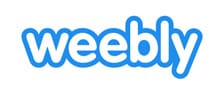

3 Comments
so much superb information on here, : D.
Amazing! Thanks for the great post!
Thanks for the impressive writing! I have just forwarded this onto a coworker and we might try Weebly.