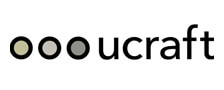Ucraft Review Conclusion
Despite being a new entrant, the Ucraft website builder has been making waves in the industry. It has a fantastic free plan that allows connecting domains, well-featured paid plans as well as advanced design and customization features.
Ucraft pricing (plans) won’t cost you an arm and a leg. Every site you create is mobile friendly and looks modern. It comes as no surprise it attracts and is suitable for both beginners and advanced users. Its blog and eCommerce stores support is awesome. There’s just a lot to like about this builder.
Pros
Cons
Can you imagine being in a period where you have to learn how to code or have to hire a developer just to create a website?
Nowadays, with a website builder like Ucraft, you can create a website in minutes. The process has been made effortless, and the barrier for taking services and products online got drastically lowered.
We’re so lucky!
But how does the Ucraft website builder fare compared to similar tools in the market?
In this extensive Ucraft review, we evaluate everything you need to know about Ucraft to make your decision-making process on it much more straightforward. Keep reading for information on:
- Its features (Blogging, eCommerce, SEO, Analytics),
- Ucraft’s Plug-ins and integrations (Apps),
- Ucraft’s pricing,
- The customer support services you get,
- Tutorial on how to create a Ucraft Website,
- It’s ease of use,
- and more.
Let’s get to the details.
Use the Table of Contents below to move through different sections easily and swiftly.
Table of Contents
- What is Ucraft?
- Who Is It For?
- Blogging Support
- eCommerce Support
- App Market
- Website Analytics
- SEO
- Domain Services
- Security Features
- Pricing and Plans
- Customer Support
- Website Editing
- Creating A Ucraft Website
- 1. Visit Ucraft
- 2. Choose a Template
- 3. Choose Subdomain
- 4. Sign-up
- 5. Start Editing
- 6. Publishing
- Ease of Use
- Conclusion
Contents
- What is Ucraft?
- Who Is It For?
- Blogging Support
- eCommerce Support
- App Market
- Website Analytics
- SEO
- Domain Services
- Security Features
- Pricing and Plans
- Customer Support
- Website Editing
- Creating A Ucraft Website
- 1. Visit Ucraft
- 2. Choose a Template
- 3. Choose Subdomain
- 4. Sign-up
- 5. Start Editing
- 6. Publishing
- Ease of Use
- Conclusion
What is Ucraft?
The Ucraft website builder is relatively new in the industry; it got launched in only 2015 by Gevorg Balyan. Its offices are located in both the USA (Los Angeles) and Armenia.
It is a block-based website builder that features a proprietary drag and drop website building style to make everything super easy. You don’t have to download the software as it is cloud-based; all you need is a web browser to use it.
Unlike other DIY builders focused on simplicity and ease of use, Ucraft alongside that also helps you create good quality, i.e., visually appealing sites. It even includes a logo maker and advanced designing tools. And it turns there were people actually waiting for such features when it got launched; currently, it has over 360,000 active users.
So, if you’ve been looking for a modern website builder that can help you create a neat and well-organized website, with reasonable price points, look no further.
Ucraft Website Builder: Who Is It For?
If you’re a:
- Newcomer (beginner)
- Freelancer
- Advanced user, especially a junior designer or developer
- Businessperson
- Marketer
- Small organization or community
Looking for a quick and easy way to make your website, the Ucraft website builder is perfect for the job.
Because of its advanced features, you can create small to mid-sized websites, blogs, or online stores. However, if you’re looking to create a complex website with loads of features and information, it won’t fit the bill.
Examples of sites you can create include:
- Personal websites
- Online portfolios
- Blogs, especially visual blogs
- Event pages
- Professional landing pages and one-page websites
- Small to mid-sized business websites, e.g., restaurants, cafes, and repair shops
- Small to medium-sized eCommerce stores
- Large websites (simplified)
Another thing, if you’re looking for a mobile-focused website, you’re in luck as that gets emphasized in Ucraft templates and its editor.
Ucraft’s Blogging Support
With Ucraft, Blogging is made simple. No going the old school way of building a blog from scratch and finding a hosting provider. Everything gets done within the Ucraft website builder via its Articles App.
You don’t get pure blogging templates; what’s supported is adding a template, which includes a blog page. With the right choice, coming up with a visually-appealing blog is easy.
Now, from there, with the Articles App, you can:
- Create a new post, write, and use the provided Text Editor for changes and formatting. In addition, you save post drafts, and duplicate posts them for future publication.
- Schedule posts for future publication.
- Specify the featured post.
- Set the post’s category, add tags, author name (even multiple authors), and date.
- Add main article image and social media image – the one that gets displayed when you share your article on Facebook and Twitter.
- Set SEO settings for pages and posts.
- Connect Disqus – a robust blog comment hosting system – where you can allow commenting even on mobile. Even better, since it also includes social media integrations, you can add Twitter or Instagram buttons directly on your site and enable social sharing with its social networking features.
- Add RSS feeds for your readers to receive regular updates when you add new content (for Pro and above plans).
Before I forget, since Ucraft has multilingual support, you can set different languages as long as you are using a premium plan.
What about blog newsletters?
To keep your readers informed, updated, or to send them offers via email, Ucraft has the following options:
- Subscription element you can add it when editing your Ucraft website. By enabling Membership functionality, you get to create content for premium subscribers only
- Customizable newsletter form
With these two, you’re set and can build a list of subscribers in time. You receive subscription details directly in your Ucraft website email account.
As you can see, there’s no-fuss running a Ucraft blog.
Ucraft eCommerce Support and Features
Ucraft eCommerce support is impeccable. You can directly sell both digital and physical goods via their integrated eCommerce App. It’s a great solution if you want a well-built and robust eCommerce store alongside your Ucraft website.
With Which Plans Can You Create An Online Store?
The Ucraft eCommerce App is only available with a paid plan, not supported by their free plan.
For starters, there’s a Wizard to help you with your online store set-up process.
General eCommerce settings you need to set before anything, include:
- Store name and location (URL)
- Company name, email, and physical address (Street address, City, State, Province/Region, Zip/Postal code, Country, and Phone number)
- Social media platforms, i.e., connecting Facebook, Twitter, Instagram, YouTube, and Pinterest accounts
To fill your store with content, you use the Add Products function (set price, attributes, SKU, weight, images, descriptions, category). A delete product option is also available if you no longer want to sell a product. To specify if a product is digital, you add its download file.
Alternatively, you can import Products (via XCart, CSV, or LiteCommerce files formats) and also batch update them. To top it off, you can set featured Products for your store to make big sales on them.
There is Automatic stock management; you don’t have to worry about keeping tabs on products volume.
Want to jump straight to the eCommerce features supported? I won’t waste your time. Here is what’s possible via Ucraft’s eCommerce App.
- My Sales Feature – track orders, and see customers information.
- Shipping – set a shipping method (20+), add free shipping promotions, custom rates (depending on weight and dimensions), or use automatic shipping rates from USPS, FedEx, Canada Post, UPS, Australia Post, and Royal Mail. Depending on the country you are in, you get relevant shipping suggestions.
- Taxes – set manual tax rates on different types of products and even manage tax-exempt customers. Automatic tax rates are only supported if you are in the EU, US, Canada, Australia, and New Zealand.
- Payment Methods – manual payment methods, i.e. (Cash on delivery, Bank transfers, Invoice, Purchase Orders, and Cheques), PayPal, Stripe, Credit and Debit Cards, are all supported. No transaction fee charged, and you transact in multiple currencies.
- Sales Channels – Integrate your store with Amazon, eBay, Facebook shops (even adding Facebook Messenger links to product), Instagram Shops, and also Google Shopping.
Pro Tip
When editing, you can set your Storefront as open or closed for maintenance. Beyond that, you can specify specific IPs that can access your store when closed.
Some of the advanced features you get with Ucraft with a Pro and above plans only include:
- Mobile App ( IOS and Android) – you can use it to design your store and also manage it.
- Abandoned Cart Emails – you get informed about shoppers who didn’t complete their purchase, which can help you in increasing conversions by tracking Abandoned Carts and sending recovery emails.
- Prospective Buyers suggestions.
- An Order Editor – for adding offline orders, modifying existing orders (quantities, options, and items), making adjustments to taxes, shipping, and discounts as well as updating customers’ details, e.g., addresses. It’s downside? You can’t batch process orders.
- Handling fee feature – set a handling charge for shipping.
- Self-pickup option for products (In-store, Curbside, or Drive-through), you can specify your business hours, location for pick-ups, and briefly describe how it works.
All the above are good, but for you to achieve the aim of an eCommerce store – lots of sales – you need marketing and promotional features.
How does the Ucraft website builder help you market your eCommerce store?
- Google Ads
- Facebook Ads
- Discount Coupons to stimulate sales.
- Automatic and Volume Discounts
- Google Analytics – valuable for collecting demographic information from your Ucraft website visitors to use in your marketing strategy
- Newsletters and automated email marketing. You can connect Mailchimp
- Gift Cards
- Remarketing for reaching past store visitors
And we’re not done yet; there’s Kliken Stats free integration. It is an Analytics tool geared more toward online stores and helps you fine-tune you’re your marketing efforts.
With it, you can:
- Calculate store aspects such as Conversion Rates, Time to Purchase, and Revenue
- See Your Top Selling Products, best Product Categories, Locations, and Traffic Sources
- Calculate your profit by Channel, Customer, and Product
More Tools
With Ucraft built-in image editor, you can enhance the look of images you add to improve customer appeal for more sales.
Ucraft App Market and Integrations
There is a robust App Store with a wide variety of 3rd party tools. You can use them to add functionality not supported with the Ucraft website builder out of the box.
Some the best multipurpose widgets and apps you can use include:
- SoundCloud & iTunes
- Facebook Messenger, Pixel
- Google Analytics
- YouTube
- PayPal
- Intercom
- Eventbrite
- Zendesk Chat
- Hello Bar
- Live Chat and Live Agent
- HubSpot
- Algolia
- Calendly
- Disqus,
- Mandrill,
- MailChimp,
- HotJar and more…
See, there are lots of options, which is excellent compared to the limited App Markets you get with the majority of the competing website builders.
How do you integrate 3rd party Apps to your Ucraft website?
There are two main ways to go about it.
- Using Ucraft’s Integrations App
- Embedding the code on your Ucraft website
It all depends on the tool.
Good news: there are specific guides for each App’s method of integration on Ucraft’s knowledgebase.
Depending on the unavailable features you’ve already seen by this point of this Ucraft review, for the free plan, I know you’re probably asking yourself;
Does it support 3rd party integrations?
I hate to break it to you, only a few of them. And since this plan doesn’t support embedding code, all those apps which are added using this method are out of your reach. Fortunately, Google Analytics, very critical, is among those supported.
Website Analytics
The Ucraft website builder doesn’t have a built-in site Analytics tools.
That sounds bad until you realize you can connect the popular, tried, and trusted Google Analytics tool, irrespective of your plan. You get stats on:
- Devices used
- Visitor rates
- Bounce rates and more…
What’s more? You can also use Facebook Pixel for traffic reports.
For plans with access to Ucraft’s eCommerce App, you also get Kliken Stats free integration I mentioned above.
SEO (Search Engine Optimization) With Ucraft
You want your business website to get easily found?
Your blog to gain lots of readers?
Or sell more with your eCommerce store?
There’s no shortcut; you have to embrace and implement proper SEO.
That’s right, to stand a chance of ranking high in SERPs, and by that, I mean the first Google/Bing search pages, you need to use a website builder with excellent SEO.
Does Ucraft fit the bill?
Yes, in terms of the fundamentals of SEO, you’re fully covered. You get a dedicated SEO App with which you can:
- Edit the title your webpages,
- Add page descriptions,
- Edit image titles and add ALT descriptions,
- Specify follow or no-follow links.
Info
Every Ucraft website is created with almost similar code and enables the same SEO optimizations. To be authoritative on Google’s, you have to take the extra step of making your site different and adding other SEO hacks via code.
Advanced SEO features include:
Support for adding SEO redirects (310 & 302). SEO redirects help you transfer your already gained SEO reputation (associated with your domain) to your new Ucraft website. You don’t have to start over with SEO optimizations
Another big plus; the Ucraft website builder creates your website’s sitemap automatically and shows you the Google and Bing sitemap submission process.
What is a Sitemap?
It is a file with information on the structure of your website, i.e., how the webpages, and other files on your site, are related. With the submission of a sitemap, Search engines can easily crawl, read, organize, and index your Ucraft website giving you an SEO boost.
Ucraft’s Domain Services
To get your Ucraft website live and accessible to readers, you need to:
- Connect a Ucraft subdomain or
- Pay for a new domain name. You can also transfer your custom domain
- Then connect your domain to your Ucraft website
Let’s look at each option.
First off, with the free plan, you can use a subdomain (that comes with Ucraft branding) or connect your custom domain – a feature not unlocked with other website builders.
Pro Tip
Don’t downplay having a custom domain; get one if you can, even on the free plan. Sticking to a subdomain makes your Ucraft website take a reputational hit as subdomains look unprofessional. Even worse, you cant connect a professional-looking email address.
Second, paying for a domain gives your site a higher SEO ranking as well as helps you connect email account and look professional.
Lastly, connecting a custom domain name you already owned helps you use 301 redirects to maintain your acquired SEO and domain reputation.
Via Ucraft’s Domain App, accessible through Ucraft’s Dashboard, you can handle everything related to domains.
Ucraft Website Security Features and Tools
What kind of security tools and features protect your Ucraft website?
You get;
- A free SSL certificate (also included with the free plan)
- A Password-Protection Feature. It does precisely what its name implies, helping you protect specific pages by the use of passwords.
Ucraft Web Hosting
Ucraft uses Google Cloud to Host your Ucraft website; this should alleviate the uncertainty of knowing hosting security features as Google cloud has state of the art infrastructure and protection.
But one significant website builder security feature is missing.
There’s no automatic back-up and restore. In case a major error occurs with your Ucraft website, even when editing, you’ve got to start over.
Ucraft Pricing (Plans): Which Plan Should You Go With?
It all depends on the features you’re looking for and the type of Ucraft website you want to build. There are four plans: Free Website, Pro Website, Pro Shop, and Unlimited, which all get you free hosting and unlimited bandwidth.
Their prices are in the standard ballpark of website builder pricing, well, except for the highest plan, which sets you back $69 a month. You can choose to pay per month or for a whole year at once to get a discount.
All plans get you a 14-day free trial.
Let’s break them down.
Free
- Includes Ucraft branding
- Allows connecting a custom domain and Google Analytics
- Free SSL certificate
- 1 Ucraft website per account but only up to 15 pages
With the free plan, most of the advanced customization features and blocks are not accessible. You only get to use basic elements.
So what do you miss?
- SEO, Blogging (including RSS feeds), designer tools
- Adding custom HTML/CSS/JS code
- Google & Custom Fonts
- eCommerce store support
- Membership Functionality
- You can’t integrate all supported 3rd party apps
That’s a lot. However, we recommend you start with the free plan, then if you’re happy with the Ucraft website builder, upgrade to their paid plans.
Pro Website ($10/month)
All the free plan features get included. The pages limitation and the branding on your Ucraft website also get removed.
- 1 multilingual website (unlimited pages)
- SEO, designer, blogging tools (publish unlimited articles) are available
- Invite Collaborators (team members) to help you edit your site
- eCommerce App – only 15 Products allowed, and most of the other features are locked, e.g., digital products, Abandoned CartDiscount Coupons, Product Variations, Order Editor features, etc.
- Only Stripe and PayPal methods supported
- All customization elements are available, including Google & Custom Fonts, and Favicons
- You can embed HTML/CSS/JS code
- Membership functionality
Pro Shop ($21/month)
All the Pro Website plan features mentioned above are available with this plan. These are the only limitations:
- Sell 1,000 products
- Digital Goods get a 1 GB per file allocation
Unlimited Plan ($69/month)
The only differences with The Pro Shop and this unlimited plan are;
- You can sell unlimited products
- Digital Goods get supported with a 10 GB per file allocation.
Ucraft Customer Support
There are lots of things to make you like the Ucraft website builder; the customer support service is among its strong points.
Available channels for asking for help to solve issues you’re experiencing include:
- 24/7 live chat where it only takes a few minutes to get a response.
- Email – You get responses after a few hours.
- A knowledgebase, and a blog with information, ‘how to’ guides on the Ucraft website builder, and answers to commonly asked questions. To add on, there are also video tutorials and articles supported with relevant images and gifs.
- On the bottom left of each tab or page of the editor, there’s a Help Icon which you can click to get quick access to support tutorials.
- A very active community forum (searchable), you can ask anything related to the Ucraft editor.
Ucraft staff are swift, very knowledgeable, and give straightforward solutions; you won’t waste time with back and forth messages.
One drawback is that Ucraft doesn’t have phone support, but its something common with almost all website builders.
Unfortunately, despite the excellent quality material available, Ucraft’s Knowledge base doesn’t have lots of content and articles. But considering you get direct access to support staff, its a non-issue.
Ucraft Website Editing and Design Tools
Most of the editing tools on the left sidebar. Once you wrap your head around what they are for, the process gets more effortless.
Preview Tab – for seeing how the published version of your site looks, i.e., the visitor’s view on a mobile, desktop, or tablet.
Dashboard Tab – Accessible after clicking, it takes you to another page. Gives you access to a well-organized command center with extra editing features and tools that I explain below.
Pages – for viewing, adding, duplicating, password protecting, and searching all your website pages (published & unpublished). It’s broken down into Main Pages (those accessible via Homepage, e.g., Services, AboutUs). Secondary Pages, those accessible via internal links, e.g., an integrated Blog and eCommerce shop page. System Pages, i.e., Error 404, Offline, Sign-in & Sign-Out Required pages, which you can customize.
Designer Tools – for helping you with advanced design changes on visual elements such as font and color.
There are 3 tools:
- Typography tool. For modifying font spacing, size, shadow, type, weight, opacity, and color (primary, link color, & hover color for links). You can set also set the paragraph style.
- UI Kit – for creating new UI elements (buttons and forms), duplicating, deleting, and fine-tuning them to achieve a consistent or unique design theme. You can change color, shape, border, alignment, padding, margins, and more.
- Layout tool – for modifying your whole website layout, i.e., alignment and spacing of blocks, columns, and elements. Each can get set to the exact location you want it on your website. Notably, there’s a grid to help you with this.
Advanced Designer Tools
The above Designer Tools are available from only the Pro Website plan.
Media Manager – for uploading images from your device (drag and drop), browsing and searching Ucraft’s free stock images, or those available from Ucraft’s integration with Canva, a graphic design platform.
SEO tool. It helps full access to all SEO settings mentioned earlier.
Domain tool. Here, you can edit your subdomain (Ucraft-branded URL), buy or connect a custom domain.
Team App. It helps you invite collaborators via email to help you with your site. Also, you can add their editing privileges, i.e., set a collaborator as a designer, marketer, admin, billing admin, store manager, or owner.
Logo Maker. It is an easy to use design tool which helps you use shapes, icons, and text to create, save, and preview your logo.
Site Settings. Allows you to change or set the site’s name, logo (even logo for mobile), Timezone, language, favicon, mobile touch icon, embed code, and more. Furthermore, you can enable or disable site caching and versioning or take your website offline.
Articles App. It gives you full access to Ucraft’s blogging tool, functionality, and features we discussed in the blog support section.
Integrations. This is Ucraft’s App market where you access all integrations and 3rd party plug-ins allowed, including Google Analytics.
Languages. Allow you to add a new language, translations, and set other language options for your website.
Fonts. You can add Google Fonts in tiff,otf,woff formats from your editing device or the available Font Library using sorting options like category, languages, and no. of styles.
Customers. For managing your customers and user groups, e.g., those registered. Moreover, you can gift them coupons.
eCommerce App. Here you can access all those eCommerce features mentioned earlier
Pop-Ups. It’s a tool for creating website pop-ups to get displayed to site visitors.
Blocks Tab. It takes you to a selection of pre-formatted content blocks. You can add them to different sections of your site via drag and drop style. Blocks you’ve already used get categorized into another “My Blocks” area for fast access later.
Examples of blocks accessible include:
- Headers and Footers
- Galleries and Sliders
- CTAs
- Testimonials
- Social icons
- Covers
- Images
- FAQs and more
Elements Tab. It gives you access to elements you can use to further customize and edit your site with more freedom than using blocks.
Elements include:
- Image, Gallery, and Image Slider
- Title & Paragraph
- Video
- Icon and Logo
- Button and form
- Accordion
- Subscription
- Product, product filet, carts, and more
Colors Tab. It offers you a straightforward way of changing colors on your site. You just drag your color of choice to your website to quickly change the color of text, buttons, background color, and more at once.
Effects Tab. It contains animations and effects such as fade, rotate, affix, and parallax you can add to elements on a page to make them more interactive.
Progress Tab. A helpful tool, especially for beginners, that shows you how far you are in your website creation process using percentages. There is a checklist with all the tasks (milestones) you need to accomplish before you hit the publish button.
Responsive Preview. For checking how your website adapts to on different screens.
Help Icon. By clicking it, you get redirected to Ucraft’s support page where you can search their Knowledge base or have Live chat session with an agent.
Now let continue with the process.
Step By Step Process Of Creating A Ucraft Website
Having reached this point of this Ucraft review, it’s only right I guide you on how to use it to create a website. Here are the simplified steps.
1. Visit Ucraft Website
Click on the “Get Started Button on the top right or the “Try for Free” (Free Plan) link in the middle of the Homepage. (Accept the cookies consent)
Ucraft doesn’t support downgrades; use the “Try for Free” link to ensure you don’t get selected the Pro Website plan by default). By doing this, you avoid losing access to your site after the trial period is over. However, you won’t have access to advanced customization tools.
For this Ucraft Review, we went with the Pro website plan to show you all get. For this.
Pro Website Plan
If you use the “Get Started Button,” you get the Pro plan free trial. But don’t worry, you won’t get asked to enter credit card details.
2. Choose Your Preferred Ucraft Template
So, how are Ucraft templates?
- They are over 80, which is kind of nice but limited. However, they cater to a wide array of site types.
- There are 16 categories to choose from according to your intended website use.
- They look modern and professionally designed.
- All are responsive, i.e., mobile-optimized.
- There is a “Preview” button that allows you to see how a template looks on another tab before selecting it.
- You can use a blank template if you prefer starting that way.
- Once you start editing, you can swipe your Ucraft template and still retain its contents. Only font, colors, and headings get changed. No starting all over again.
Note
Editing of templates is only possible with a paid plan.
3. Choose Your Subdomain

Enter your preferred website name, which gets used as your domain name. You can only select a subdomain at this point (just a temporary URL). Connecting a custom domain or buying one can get done later.
4. Sign-up for a Ucraft Account
You can do this in 3 different ways
- Add your details, i.e., name, email, and password to a sign-up form
- Use a Facebook account
- Sign-up with Google
Confirm the start of your 14-day trial if you went with the Pro Website plan.
That’s it. Your Ucraft website gets created, and you get access to the editor’s dashboard.
5. Start Editing Using the Ucraft Website Editor
The Ucraft website builder editor is made simple with everything in easy to reach places. You only have to drag an element or block where you need it, which is very beginner-friendly. Ucraft’s website building works by stacking blocks on top of each other.
The Ucraft template you chose determines the pages that come included. As for new pages, just go to Dashboard > Pages. Click where there is an ” +” button for a new one.
To create a navigation menu, drag a subpage right onto the page you want it to hang off, not below it like other builders.
Adjusting any block you’ve added is also straightforward; hover your cursor over it, and you’ll get to see a Block Settings Button on the upper left corner of the block.
Also, to edit to or access various Site Layout Options e.g., element/block alignment and spacing, you only have to use your mouse right-click. Awesome feature!
Another unique thing with the Ucraft website builder is that elements get styled and edited individually; you won’t find this option in most builders. E.g. to change an aspect like the color of a heading, go to Dashboards > designer tool to access its styling options.
What’s more, the editor allows editing of visibility options. What do I mean?
You can perform specific edits to a particular view mode of your website, e.g., elements that only appear on the mobile version of your site but not on desktop browsers.
That’s all there is to it. As mentioned earlier if you want to switch your Ucaft template, you won’t lose all the content you’ve added, only automatically adjusted settings like colors and fonts.
6. Publishing Your Ucraft Website
Ucraft makes your site accessible to the public immediately you start editing it. There is no publish button. Fortunately, you can take your site offline during this process by going to Dashboard > Site Setting and enabling the “Site Offline” option.
Ucraft Review: Ease of Use and Simplicity
Ucraft’s editor is seamless; all tools on the interface are responsive and modernly designed. Even better, the interface is intuitive, simplified and everything is generally well-organized. It’s easy to get to grips with it even if it’s your first time creating a website.
As mentioned before:
- Signing up for an account is easy; there are even automatic Facebook and Google sign-up options.
- There’s a wizard to help you in most set-up processes
- It has a straightforward drag-and-drop system
- Switching back and forth between Ucraft templates doesn’t lose your content; only a few elements automatically adjust.
- There’s a Progress Bar tab with milestones to cover which enables you to stay on track and implement all essential features
- You can get customer help directly in the editor
- You can preview various Ucraft templates before selecting. Also, the responsiveness tab helps you test mobile-friendliness easily
- There’s Multilingual Support enabling you to edit with tools named in your language
On top of that:
- There’s an undo button to revert any changes quickly; not all builders have it.
- You get a search function within the Elements panel.
Some missing things to note which would help first-time users:
- No welcome video with tips on the Ucraft website builder like other builders have.
- No redo button
- Some tools are hidden in the Dashboard Page, which takes you from the main editing interface
- You cannot edit using the mobile App, only managing your site and eCommerce store.
Ucraft Review Conclusion
We recommend the Ucraft website builder because of its excellent features spanning many aspects you would look for in a website.
If you’ve been keenly reading this Ucraft review, I bet you’ve noticed that when its compared side by side to competing tools, it:
- Ticks most what’s crucial for a successful website.
- Covers majority of what’s offered by other tools like Wix.
- And only a few features are missing here and there.
But that’s not all; it is very beginner-friendly while also allowing advanced customization and functionality desired by more advanced users. It almost achieves a perfect balance.
Ucraft pricing is within what you should expect to pay for a builder. It’s no wonder it’s been making strides in terms of popularity in a space filled with decade-old hugely popular and competitive website builders.
If this Ucraft review hasn’t convinced you, just use the free plan and try it yourself, some experiences are hard to be put in words. Later you can expand your feature set by upgrading your plan.
Ucraft Review FAQs
Further Reading
Here are direct links to other solid website building alternatives.
Anything you would like to add to this Ucraft review? Do it in the comments section below. A pat on the back for reaching this point.